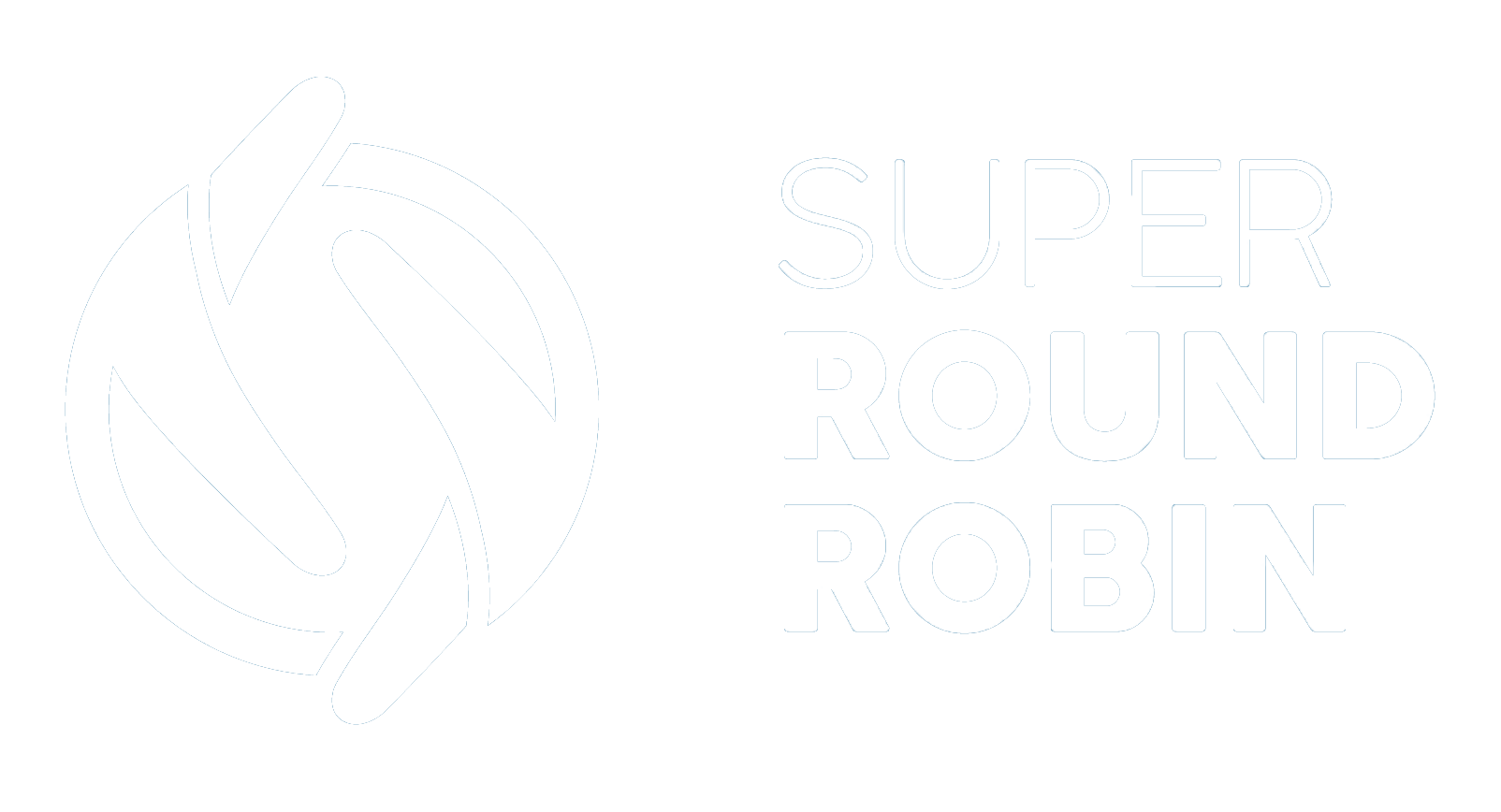Installing Version 6 of SuperRoundRobin
Configuration changes required
Ed Ralph
Last Update 2 jaar geleden
Version 6 of SuperRoundRobin is an extensive rework of the codebase, and includes several large new features such as support for Standard and Custom Objects. Upgrade from previous versions is simple but does require some additions to your existing layouts to make the most of the new features.
Features added since Version 5
- Support for any object with an OwnerId field (most standard and custom objects)
- Performance optimizations and utilization of Platform Cache
- Ability to send SMS notifications (requires TextMagic account)
- Turn MatchRules on and off using the Active checkbox
Installing Version 6
If you are on an older version of SuperRoundRobin, please contact us to get an install link for Version 6. It is recommended that you upgrade to Version 6 before upgrading to Version 7 (current version) so that all layout changes are properly updated.
Layout Changes
When packages are upgraded, existing layouts (including the SuperRoundRobin layouts) cannot be altered so you have to add several new fields manually.
You can edit the layout by going to Setup > Object Manager > Select the appropriate object > Page Layouts
| Layout | Field to add to layout |
| MatchGroup | Object Type |
| Assignee | Send SMS Notifications, SMS Email |
| MatchRule | Active |
While you are on the MatchGroup layout, scroll to the bottom where the related lists (Assignees, MatchRules, MatchLogs) are:
- Click the little spanner above the MatchRules section. Pull across the Active field.
- Click the little spanner above the Assignees section. Pull across the Send SMS Notifications field.
MatchGroups
After you have made the layout changes, go through each of your MatchGroups and ensure that the new Object Type field is populated (so if you are assigning leads, it should contain Lead).
List View Changes
A few new fields have been added to the MatchLog: Email Sent, SMS Sent, Record URL and Record Name. To add these to your MatchLog List View, select the view you would like to add them for (e.g. All) and click the 'cog' icon in the row of buttons on the top right. From there, choose 'select fields to display' and add in these new fields.
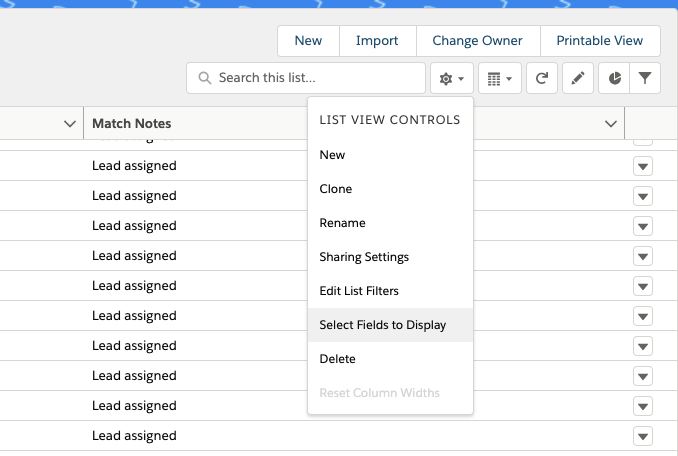
Custom Metadata Changes
- Finally please go to Setup > Search for 'Custom Metadata' in the Quick Find box.
- Select 'Manage Records' next to SRR Object.
- Click 'Edit' against each of the objects: Account, Case, Lead and Opportunity and set the Trigger Active checkbox to checked if you want SuperRoundRobin to process records for that object. This is object-level control of what SuperRoundRobin processes.
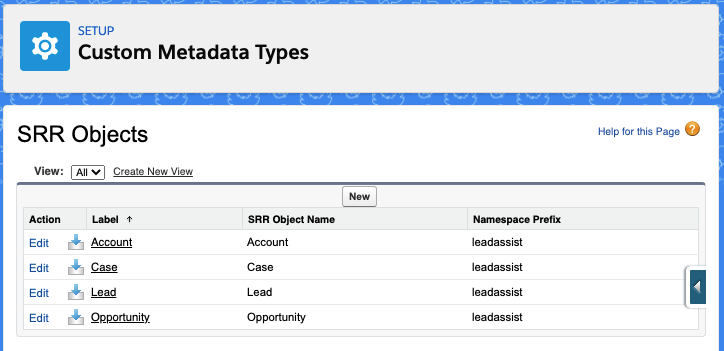
For more information about how to use the new features in Version 6, see Send SMS Message on Lead Assignment and Apply SuperRoundRobin to a Custom Object.