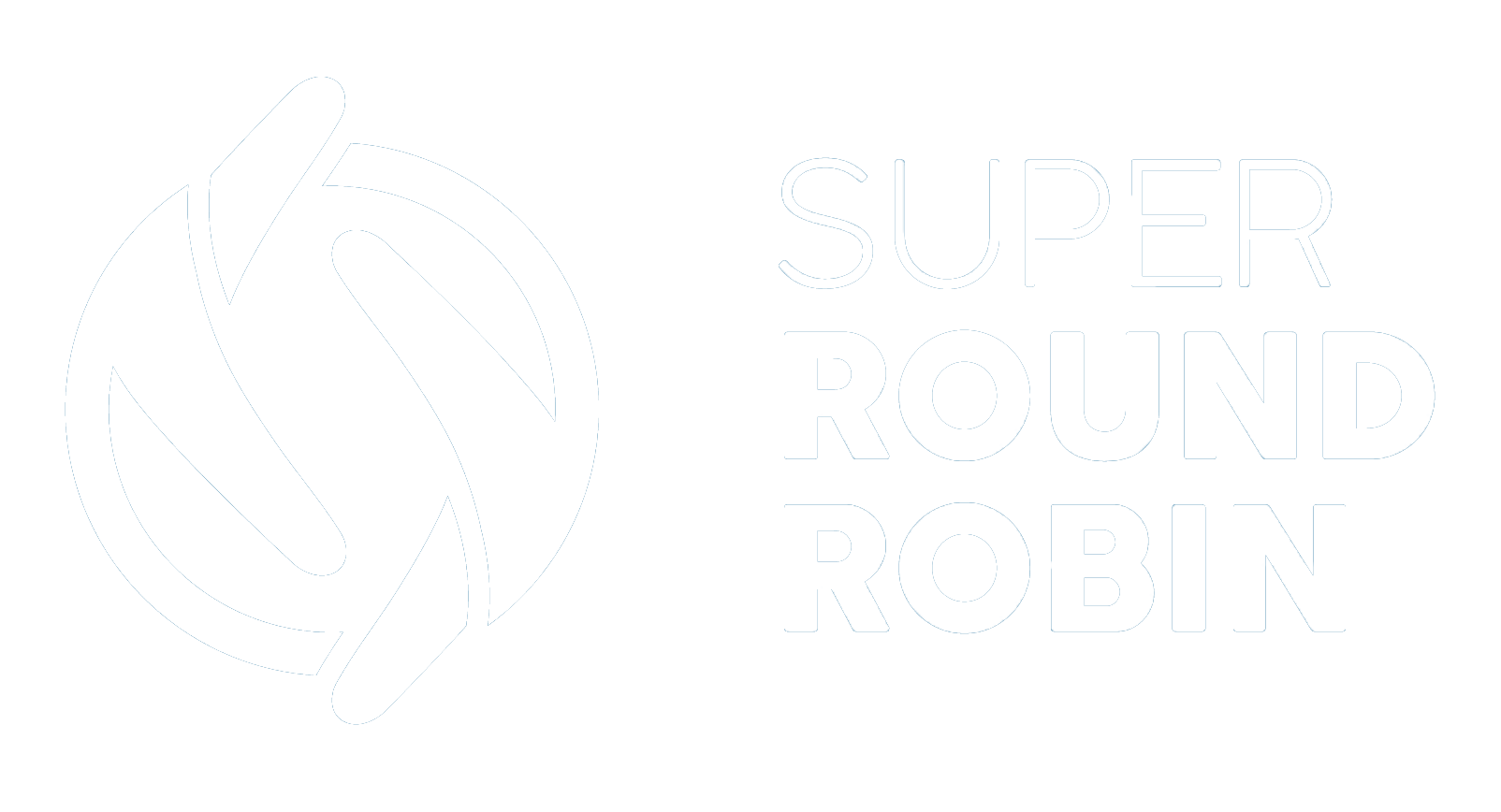Change Default Behaviour
Use_Round_Robin__c defaults to TRUE on install
Ed Ralph
Last Update 2 years ago
Sometimes you don't want all new leads to be processed by SuperRoundRobin. In that case, you want to change the default setting on the Lead.Use_Round_Robin__c picklist to FALSE. When you have this picklist default to FALSE, leads that you want processed by SuperRoundRobin will need that value changed to TRUE either manually, by an automated process or passed in via the webform / incoming lead.
This help article uses the Lead object as an example, but the concept is identical for any object you are assigning using SuperRoundRobin. The Use Round Robin field defaults to TRUE for the Lead object, but FALSE for all other objects.
To change the default behaviour first determine whether your org uses Lead Record Types. Go to Setup > Object Manager > Lead and click on Record Types. If there is nothing there, then you don't use Record Types for the Lead object.
If your org uses Lead Record Types:
- Each record type has its own default settings for picklist fields. So what you need to do is:
- Navigate to Setup > Object Manager > Lead > Record Types
- Click into the Use_Round_Robin__c picklist
- Change the default setting
- Repeat for all relevant Record Types

If your org doesn't have Lead Record Types:
- Navigate to Setup > Object Manager > Lead > Fields and Relationships
- Click into the Use_Round_Robin__c field
- Scroll down to the picklist values
- Do not change any values
- Click 'edit' next to the value that you want to be the default
- Tick the default checkbox
Note: if you are here because SuperRoundRobin is defaulted to TRUE and your reps are complaining that leads they manually enter are being assigned to other members of the team you need to do this:
- Put the Lead.Use_Round_Robin__c picklist on the Lead Layout
- Instruct the reps to set the value to FALSE when they are creating a new lead that they wish to keep ownership of