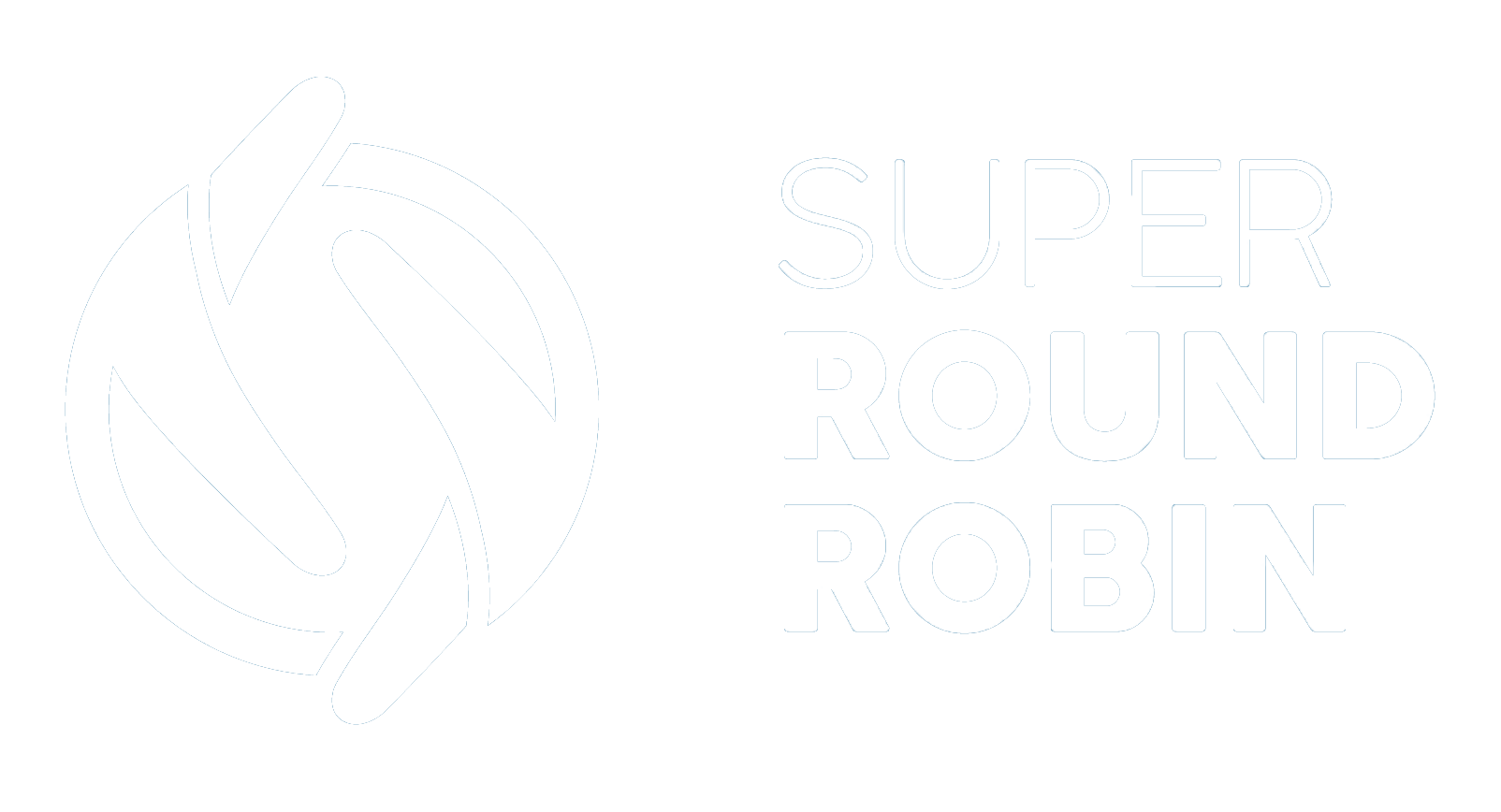Match Existing Records
When leads or accounts correspond to existing Accounts, Contacts or Leads. Version 5 and up
Ed Ralph
Last Update één jaar geleden
Efficient sales ops will ensure that leads go to the most relevant person. Sometimes leads will come in from a company that we already have an Account or Lead for. In these circumstances round robin isn't the best approach, instead, the best agent to deal with it is probably the person currently dealing with that company. Otherwise known as Lead to Account Matching, this is a feature only found on the expensive apps!
How To Set It Up
This feature currently works with the Lead object upto Version 9. From Version 10 it supports the Lead and Account objects.
There are two things we need to do.
1. Tick the checkbox Check Existing Records on the MatchGroup.
2. Set up the native Duplicate Rule and Matching Rules
The Duplicate Rules and Matching Rules are native Salesforce functionality that SuperRoundRobin leverages to do the existing record check. You need to create the Duplicate Rule and the corresponding Matching Rules. We will step through this below.
Note: The Duplicate Rule shown below is configured in a way to be silent in the background - it will not pop up an alert to your users that they have duplicate records, and it won't affect Lead or Account creation.
Let's create the required Duplicate Rule (Leads in this example):
- Go to Setup and type 'duplicate' in the Quick Find box. Click on Duplicate Rules.
- Click the New Rule button and select Lead
- Name the rule SRR_Check_Existing_Leads. If you don't name it this, SRR won't find it.
- In the Rule Details and Actions section, copy the following settings:
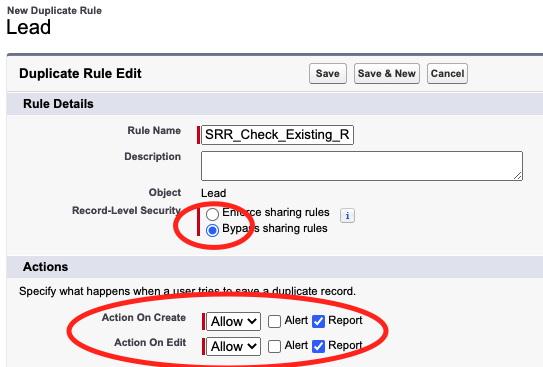
5. Then in the Matching Rules section, it is likely you will have to create the Matching Rules you need:
Next to Compare Leads With: select the object you want to match against. In this case we will select Leads because we want to spot duplicate (or near duplicate) Leads.
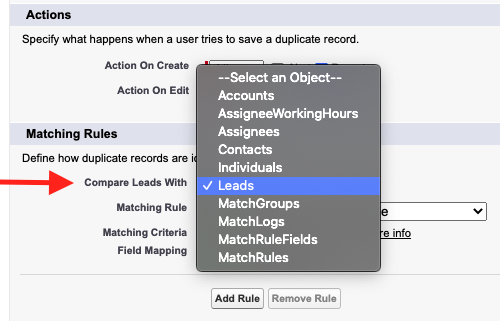
6. In the next picklist against Matching Rule, select Create New Matching Rule. You will be prompted to save your duplicate rule.
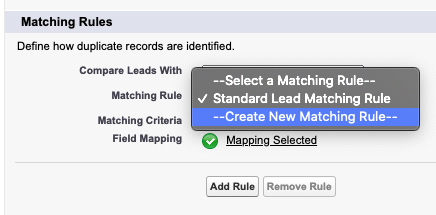
7. In the next screen, configure your Matching Rule. This is where you provide the parameters for how you would like to match your incoming Lead against the existing Leads. In this example, we have selected the Company field, so if the incoming Lead's Company field exactly matches any existing Lead's Company field, it will be a match and the owner of the existing Lead will be assigned to the incoming Lead. Repeat this for Account and Contact if you wish to match against those records as well.
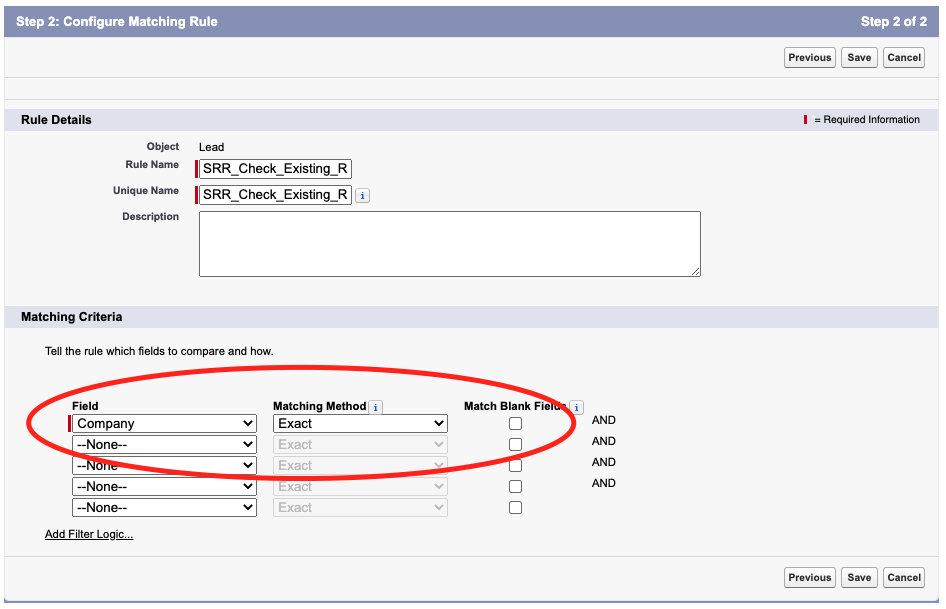
8. When you have finished creating your Matching Rules, apply the conditions as shown in this following screen.
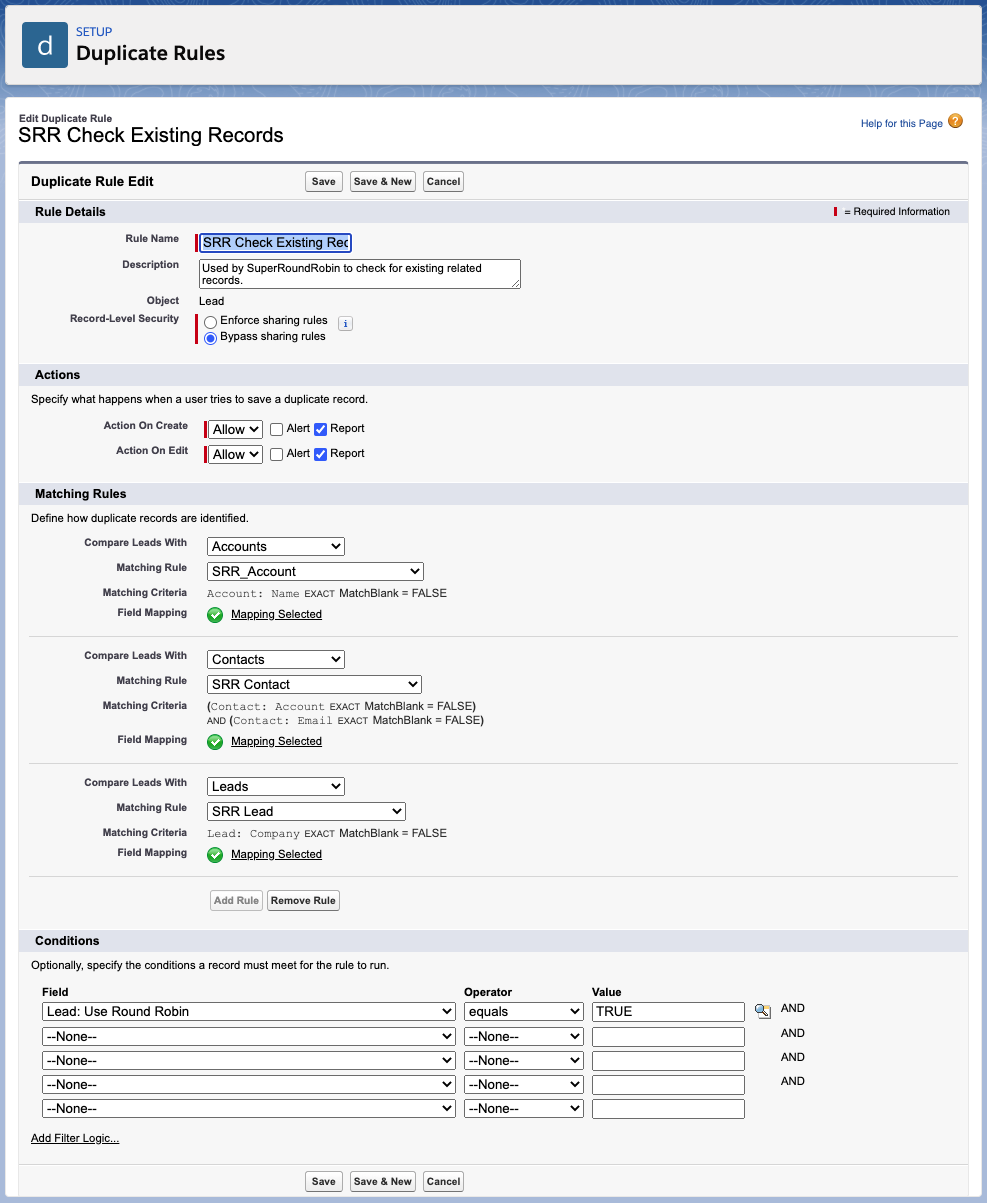
9. Final piece of setup...
For each object you want to match against (Account, Contact, Lead) you have to go into the object's Compact Layout and ensure that the Owner and Name are Selected Fields:
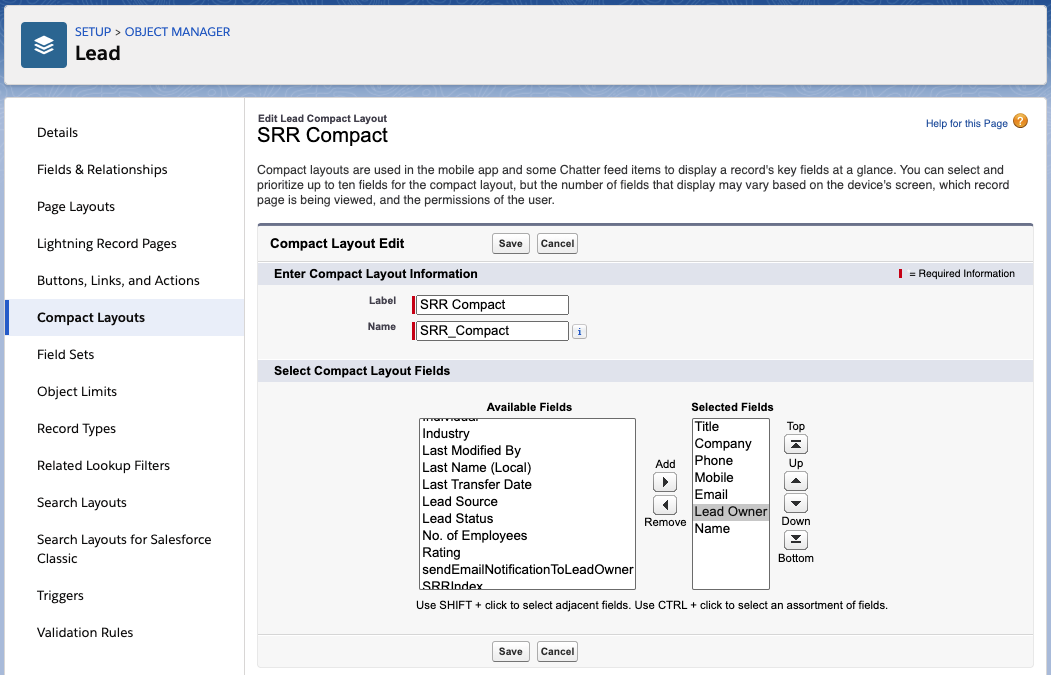
Setup Finished. Summary of Setup Steps:
- Check Existing Records checkbox ticked on the MatchGroup
- SRR_Check_Existing_Leads Duplicate Rule created and activated
- Matching Rules applied to Duplicate Rule and activated
- Compact Layouts for Account, Contact and Lead modified to include Owner and Name fields
Once the above parts are set up, and the Check Existing Records checkbox ticked on the MatchGroup, the system will be active. If an incoming Lead matches any existing record on the basis of the Matching Rules we've just set up, then the Lead will be assigned to the owner of that matching record. The duplicate matching system offers up several matches and SRR chooses the one with the highest match score. The Assignee that was supposed to be next in line for a lead will get the next incoming lead.
Note on Bulk Imports: as this is a cpu intensive process, this functionality is disabled for any bulk imports of over 50 records. To use this functionality with larger bulk imports, use the 'batch size' function in Dataloader and set it to 50. This ensures that there are no more than 50 records per transaction.
Version 10+ Supports the Account Object
From Version 10 you can use this functionality on MatchGroups that are configured for the Account object. The steps are exactly the same as above, the only difference being that when you set up the Duplicate Rule you would select the Account object and name it SRR_Check_Existing_Accounts. If you are using this feature on both Lead and Account MatchGroups, you will have two active Duplicate Rules; the SRR_Check_Existing_Leads and the SRR_Check_Existing_Accounts rules.
Note - this feature works for incoming Lead and Account records; and these incoming records can be compared with existing Lead, Account and Contact records depending on how you configure the Duplicate and Matching Rules.
Did you get an email from Salesforce saying: We can't activate your Salesforce matching rule
Salesforce Duplicate rules are designed for spotting duplicates. We are leveraging the matching capabilities of the duplicate rules to do something slightly different; we want to spot 'almost duplicates' (e.g. a Lead comes from a Company that already exists as an Account).
The problem with 'almost duplicates' is that fields we want to match on, like Company, are sometimes not specific enough for Salesforce and when you try to activate a duplicate matching rule Salesforce decides that it isn't a useful duplicate rule and doesn't activate it. This is entirely dependent on the makeup of your Leads, Contacts and Accounts. If you have a disproportionate number of records for the same Company, this may occur.
If this happens to you, go to Setup > Quick Find and search for 'duplicate'. Click on Matching Rules. You'll see something like this:
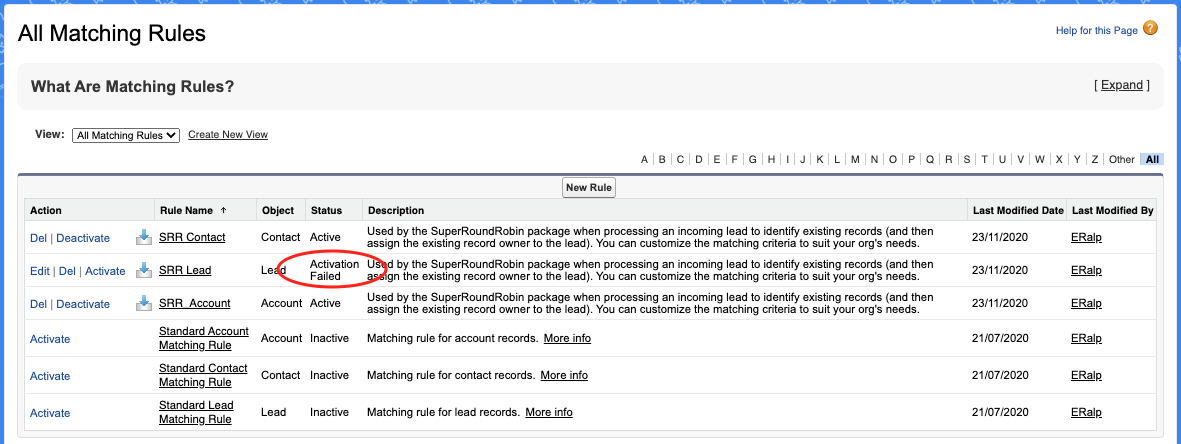
You'll see that in this case, the SRR_Lead Matching Rule failed to activate. The SRR_Lead Matching Rule only looks at the Company field. In this org, there are many Leads with the same Company, so too many duplicates would have been flagged.
Resolution:
- Add another field into the failing Matching Rule in order to fall below Salesforce's threshold for what a poor duplicate rule looks like. Zipcode, Country, State; any of these.
- Alternatively, the rule may have failed to activate due to a high number of test records that have the same Company name. Remove any test data and try to activate the rule.
- Still doesn't activate? If neither of the above is feasible, please contact Salesforce Support to discuss a possible increase to your orgs "Identical Match Key Threshold". Please let them know that "a Managed Package is using Duplicate Rules to identify similar records" and reasons why options 1 and 2 above are not viable solutions. Support can raise this limit from the 2% default to 5%.