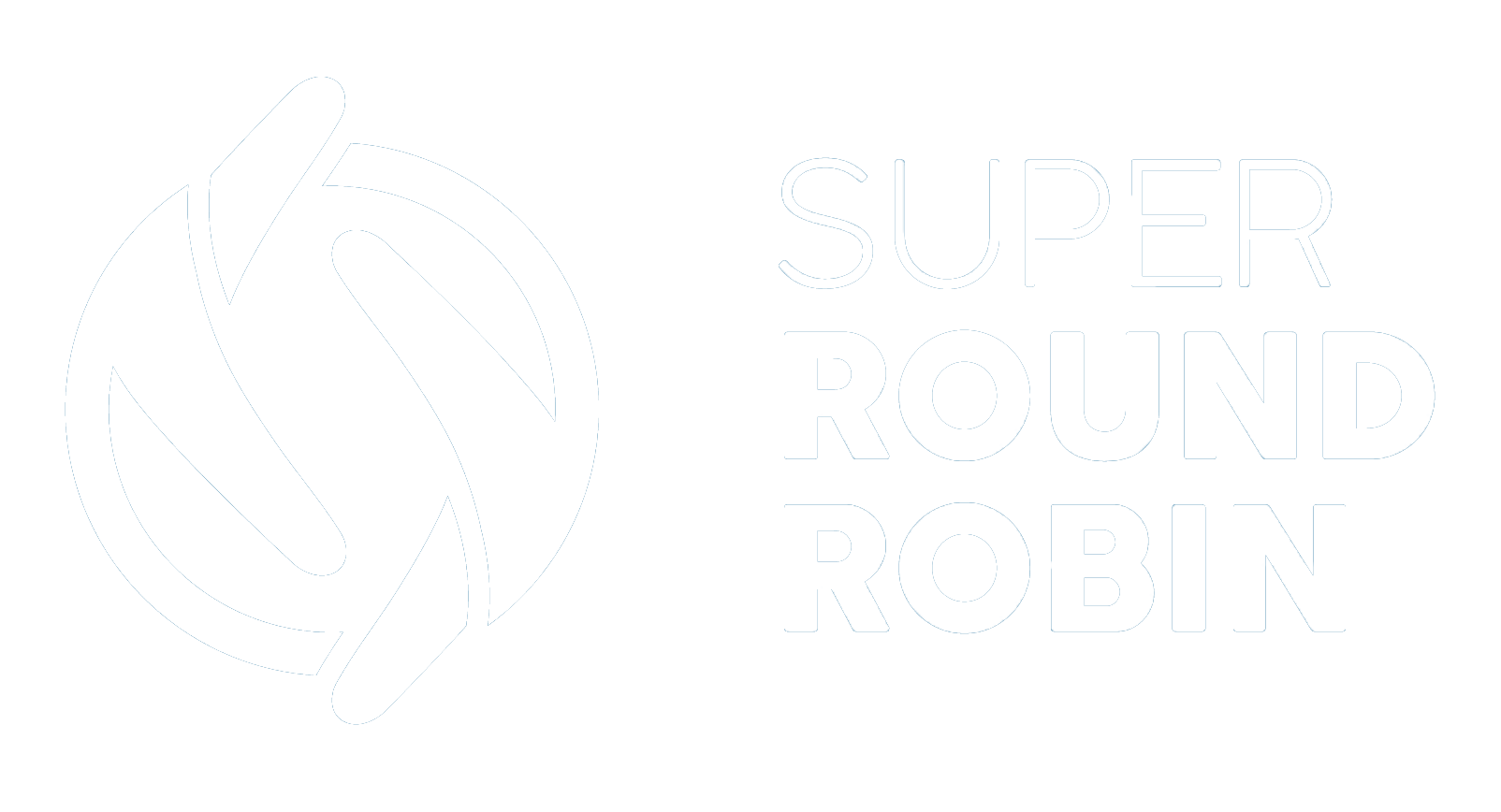Upgrading to Version 7 of SuperRoundRobin
Configuration changes required
Ed Ralph
Last Update 3 tahun yang lalu
Version 7 of SuperRoundRobin adds the Working Hours feature that enables you to set the availability of users via a weekly schedule of hours. Email notifications are completely reworked and include more detail of the record and the ability to edit the template and add/remove merge fields. Usability improvements include a rework of the MatchRule Fieldname which is now modelled with full objects instead of a hard to modify picklist. Assignees can reject records and get a replacement record.
Installing Version 7
Assuming you are an existing user of SuperRoundRobin on Version 6 or prior, you should note that the current version of SuperRoundRobin is V8. If you have a lot of configuration it is recommended that you follow the steps to upgrade sequentially to Version 7, before upgrading to Version 8. Otherwise, you could do a clean install by first uninstalling your current version and getting the latest version from the AppExchange. This latter option requires you to set up your configuration from the beginning.
Please contact us to get an install link for Version 7. Follow the link and upgrade as per the on-screen instructions. When the upgrade is complete, follow the steps below to finish the setup.
Layout Changes
When packages are upgraded, existing layouts cannot be altered so you have to add new fields and related lists manually.
Assignee Layout Changes
- Go to Setup > Object Manager > Assignee > Page Layouts
- Select the Assignee Page Layout
- Drag the CC Email Address field onto the layout, under the Send Email Notification checkbox
- Select the Related Lists navigation item at the top
- Drag the AssigneeWorkingHours item down to the Related Lists section at the bottom of the layout


We recommend you add the Active field, and optionally anything else. Unfortunately you cannot add all the hours information because there is a limit to the number of fields you can have in this view.
MatchGroup Layout Changes
- Go to Setup > Object Manager > MatchGroup > Page Layouts
- Select the MatchGroup Page Layout
- Find the field Queue User and place it onto the layout. This should be made a required field.
- Find the field Rejects User and place it on the layout
- Find the field Custom Email Template and place it onto the layout
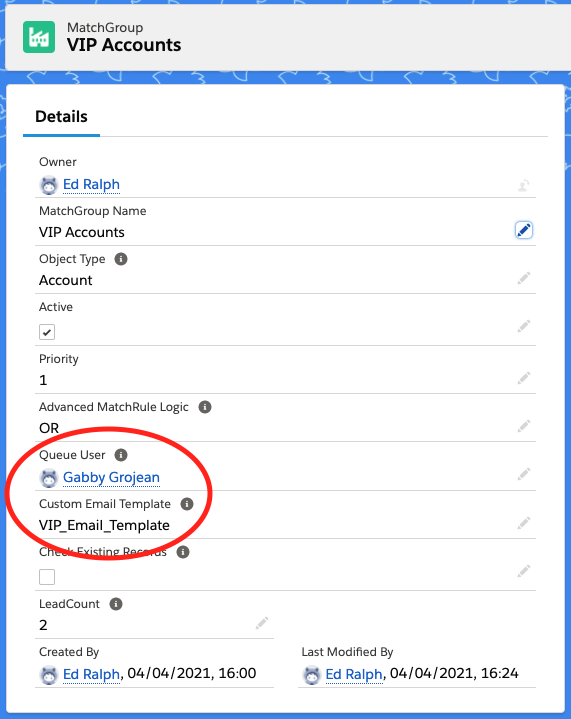
MatchGroup Layout Changes (Related List)
While you are still on the MatchGroup Page Layout, scroll down to the Related Lists section and click the spanner next to the MatchRule related list. In the pop up that appears, remove Fieldname from the selected fields and add Field. Re-order Field so that it is the next item after MatchRule Name. Also add Active to the selected fields.
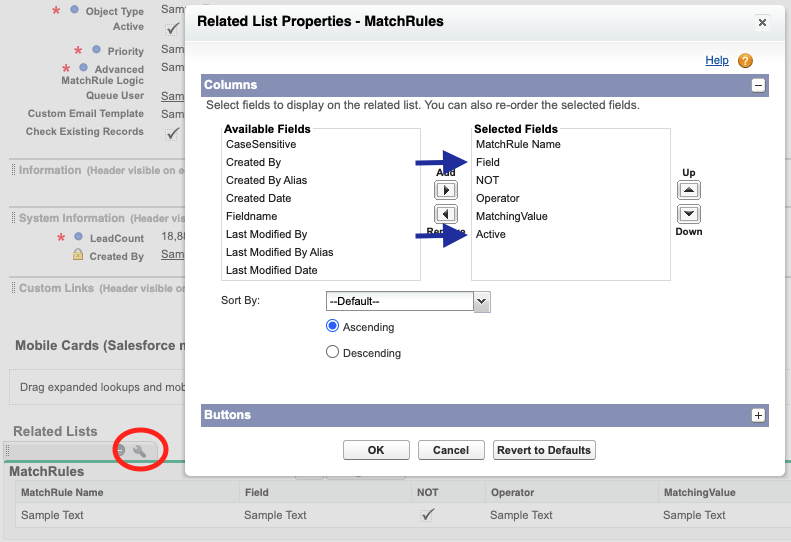
MatchRule Layout Changes
- The Fieldname field is now deprecated and is replaced by Field which is a Lookup to the MatchRuleField object.
- Go to Setup > Object Manager > MatchRule > Page Layouts
- Select the MatchRule Page Layout
- Find Field and place it on the layout if it isn't already there
- Find Active and place it on the layout
- On the existing layout, find Fieldname and drag it off the layout
- After installation of Version 7 a post-install script cloned all the values across from the old field into the new one so there is no additional config required here
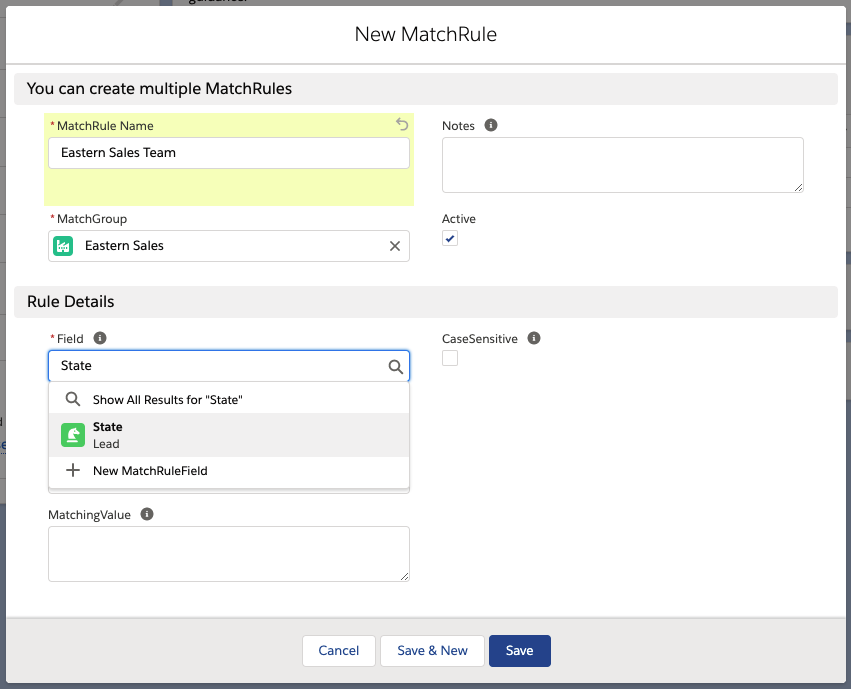
Picklist Changes to Support New Features: Working Hours and Reject Record
- Navigate to Setup > Object Manager
- For each object that you assign with SuperRoundRobin find the Use Round Robin field, scroll down and add QUEUED and REJECTED as new options in the picklist. If you have multiple record types, select the checkboxes to add it for those record types as well. For future-proofing, we recommend you update the picklist on Lead, Contact, Account, Opportunity and Case objects.
You might be wondering why this isn't a Global Picklist - it would be much easier to update if this were the case. Unfortunately Global Picklists won't work for us because you cannot set a default by record type which is key for many customers.
Enabling Working Hours Feature
When Assignees have Working Hours set, it is likely that Leads, Cases and other records may be created out of hours. In this situation when there is nobody to assign to, the record is assigned to the Queue User (specified in the MatchGroup - you added it above).
- Go to the SuperRoundRobin app and go through your existing MatchGroups, and assign a Queue User. This can be anyone but it is recommended you specify a user that does not process these records (e.g. an Admin) as part of their daily job.
- As soon as somebody becomes available SuperRoundRobin will assign the queued leads. This requires a set of Apex Jobs that are ready to go; you just need to press the red Create Jobs button on the Setup and Status tab:
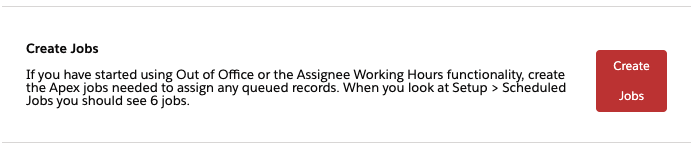
If ever the queued records get stuck and don't appear to be assigned when users are back in working hours, come back to this tab and press the Delete Jobs button, and then press Create Jobs again. Rarely, but sometimes, Apex Jobs get stuck.
New Stuff to Check Out
Now you are done with the post-upgrade config, go and check out the following:
> Reject Records functionality: if a user has been assigned a record that is a 'bad' record (dud lead, spam, etc) they can reject it by selecting REJECTED from the Use Round Robin picklist. When they do this, it logs it in the MatchLog and they get a replacement record (i.e. they don't have to wait for the round robin to go all the way around again). Read more about it here.
> Working Hours Summary Tab
This shows you a summary of all Assignees, grouped by MatchGroup, and their weekly schedule. Also their status: Assignable, Out of Hours, Out of Office. For more info see the Assign Within Business Hours help article.
> Utility Tools Tab
Before this version when you wanted to add additional fields or custom fields to the MatchRule picklist, you had to find the API name and then add it to the picklist in setup. Now on the Utility Tools tab there is a new wizard that lets you select the object and then enable your desired fields. Easy! For convenience this wizard is also on the MatchRule record layout.
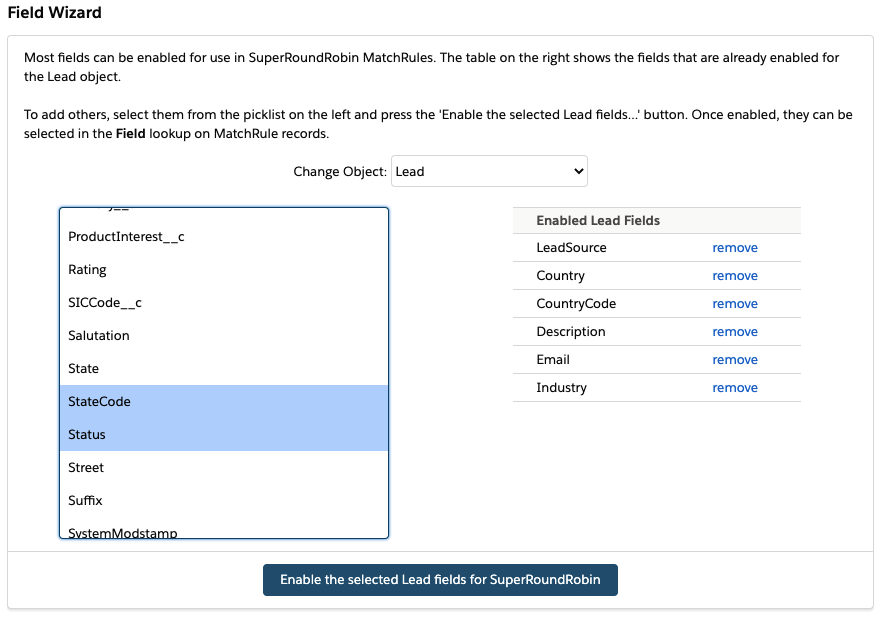
That's everything - enjoy Version 7 of SuperRoundRobin :)
Any questions or feedback please email [email protected]