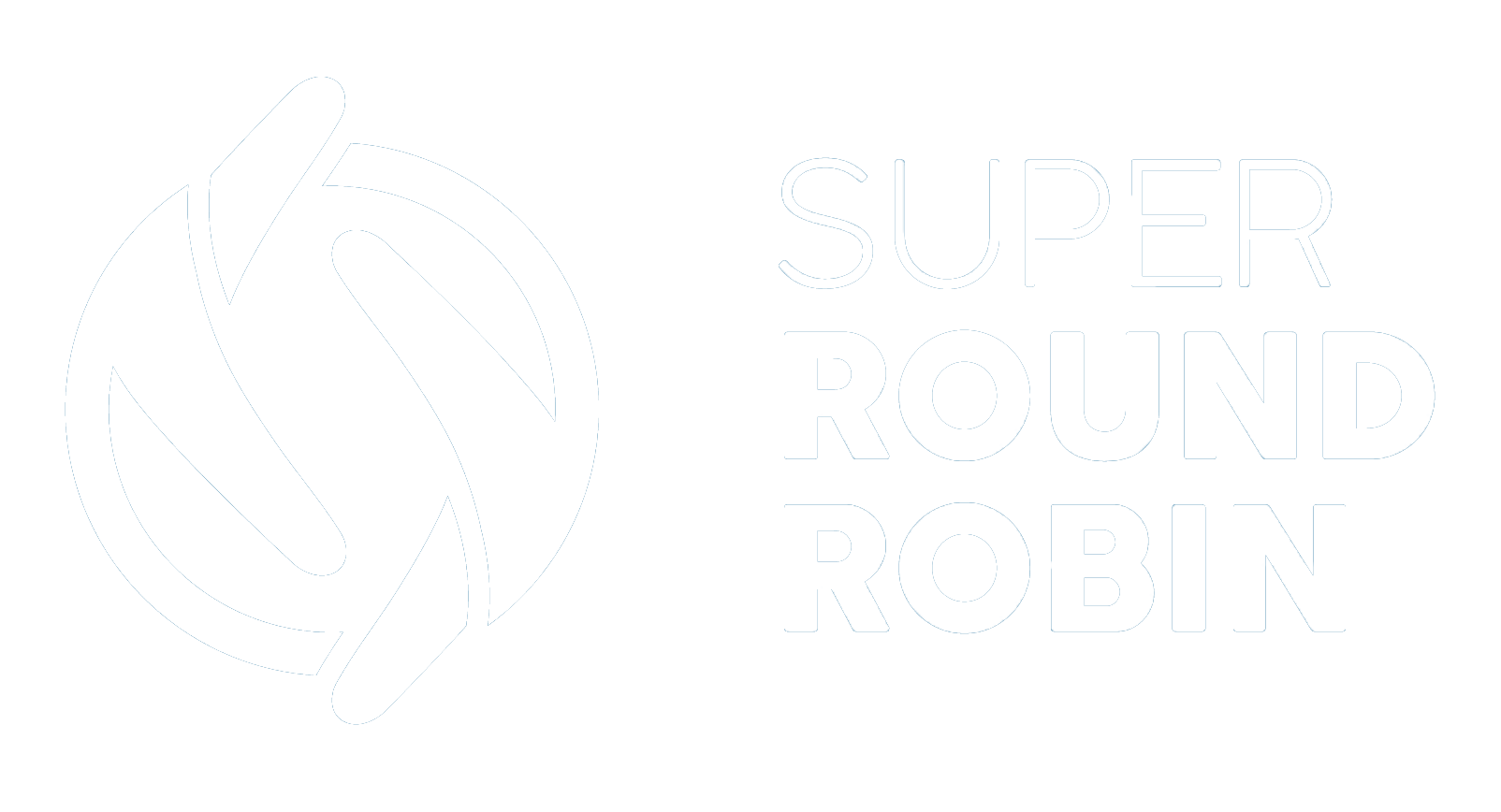Award Bonus Records
Version 9.24 up
Ed Ralph
Last Update 2 years ago
The regular assignment rotation is great but sometimes you want to award one of the reps some bonus records as a one-off. Maybe they had a good month and you want to give them a few more. This feature lets you give 'credits' to specific Assignees.
Award Bonus Records on their Assignee Page
From the MatchGroup page, select the Assignee to whom you want to award credits. On the top right of the page you should see a section titled Award Bonus Records.
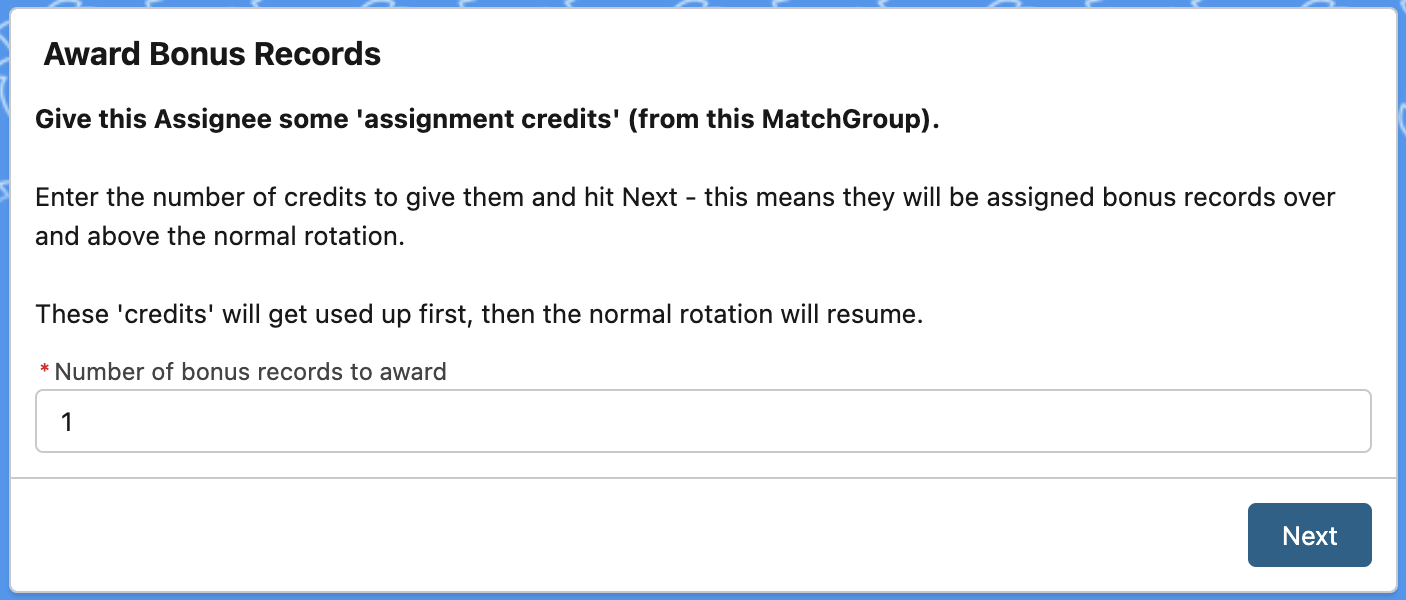
Simply enter the number of credits you want to award and hit Next. You'll see a confirmation that these credits have been created on the next screen. Press Finish. That's it.
Credits Are Used Before The Normal Rotation Resumes
Let's say you awarded 3 credits to Bob, who is in an even rotation with Jill and Fred.
From the moment you awarded the credits, the next 3 records to be matched with that MatchGroup will be assigned to Bob. Once those credits are used up, the normal rotation will resume and will go around Jill, Fred and Bob as usual.
If a credit has been used to assign a record, the MatchLog entry will mention this.
I Don't See The Award Bonus Records Section!
This is likely because you had a previous version of SuperRoundRobin; when upgrading it doesn't add these sections automatically to the page layout, so we'll have to do it manually.
First make sure you are on Version 9.24 or greater.
Then follow these instructions:
- Navigate to any Assignee page (click on a MatchGroup, then an Assignee via their Assignee number e.g. SRR32)
- When on the Assignee page, click the cog in the top right corner and select Edit Page.
- You will be taken to the Lightning App Builder where you will see a rendition of the Assignee page.
- In the list of components on the left hand side, select Flow and drag it across to the top right of the Assignee page, above the other Flow Component. It should look like this when you have done that:
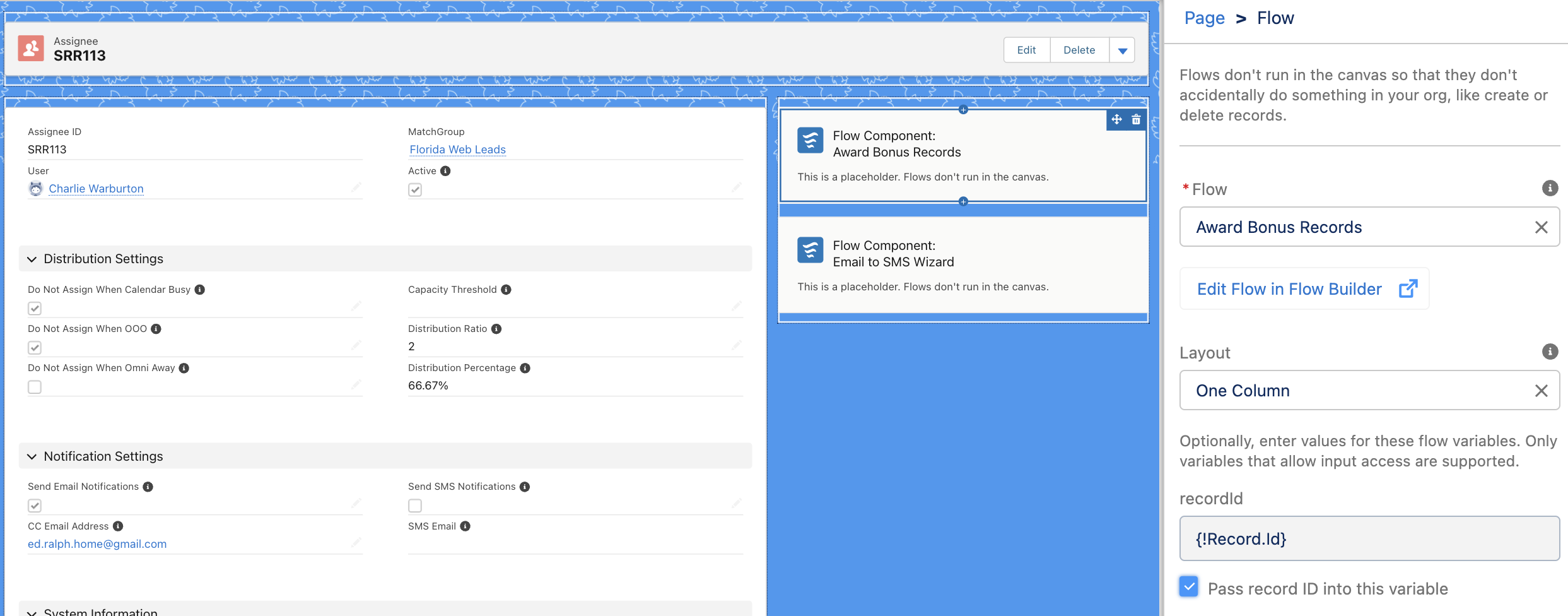
With your new Flow Component selected (click on it), you will see a set of options on the right side
In the Flow box, select Award Bonus Records
Leave the Layout option as it is
Check the box labeled Pass record ID into this variable as shown above
Then click Save in the top right corner, and go back to your Assignee page by clicking the left arrow in the top left corner.
You should see the Award Bonus Records panel in your Assignee page now (and indeed on any Assignee page).
Job done!