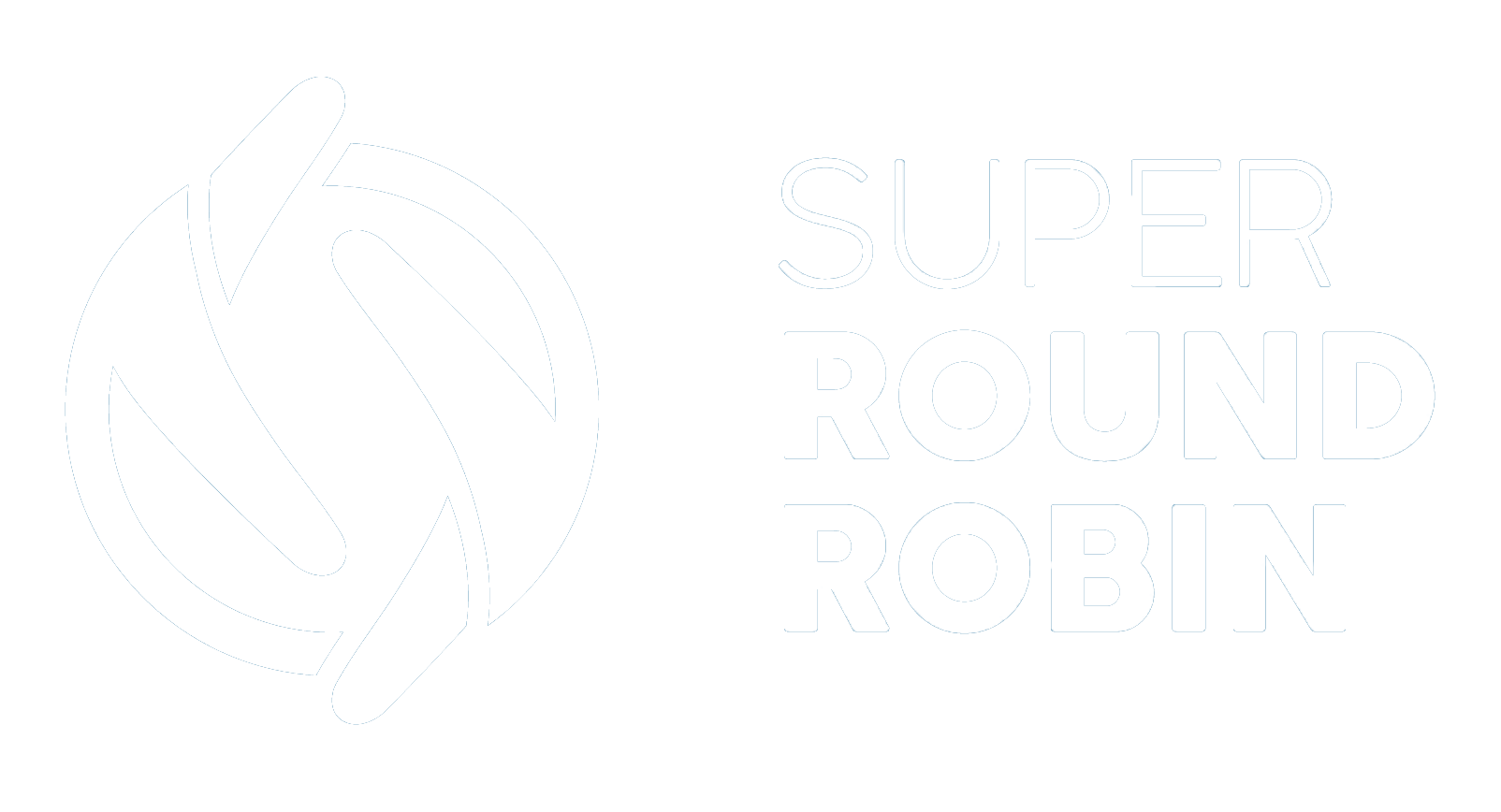Out of Office
Setting availability using built-in Out of Office
Ed Ralph
Last Update 2 years ago
It would be very wasteful for fresh leads to be assigned to the rep that has just gone away for a week's vacation!
One time setup of Out of Office
SuperRoundRobin leverages the Out of Office setting supplied with Salesforce in the Chatter module. This means that Chatter needs to be enabled if it isn't already:
- Go to Setup > Chatter > Chatter Settings
- Check the box to enable Chatter
- Check the box against Users can set Out of Office messages
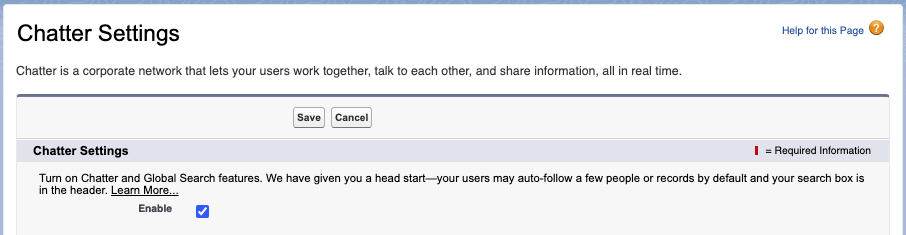

Setting Users as Out of Office
Once the settings above have been saved, all Users will be able to see the Out of Office button on their profile page (accessed by clicking on your User avatar in the top right corner and then clicking on your name):
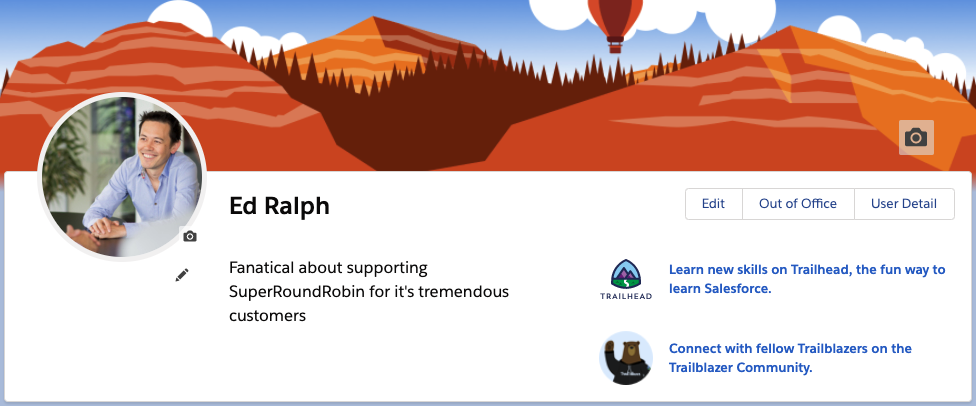
Admins can set Out of Office messages/dates for any user (search for the User and you'll see the same screen as above).
Click the Out of Office button to set the Out of Office message and dates:
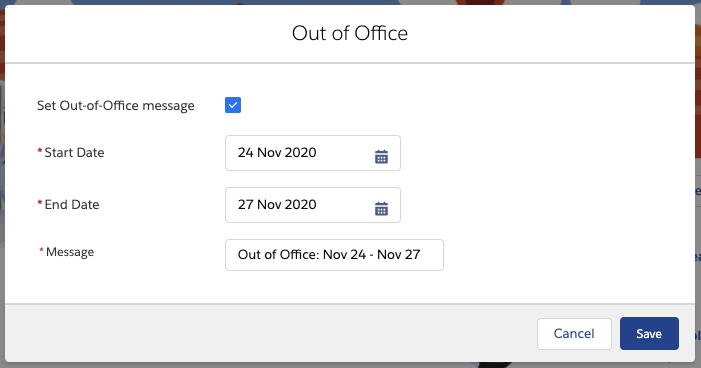
The final piece of configuration is at the Assignee level within SRR. Ensure that the Do Not Assign When OOO checkbox is ticked. Assignees set up this way that have set their Out of Office dates will be excluded from any assignments by SuperRoundRobin (within the dates specified). Super!
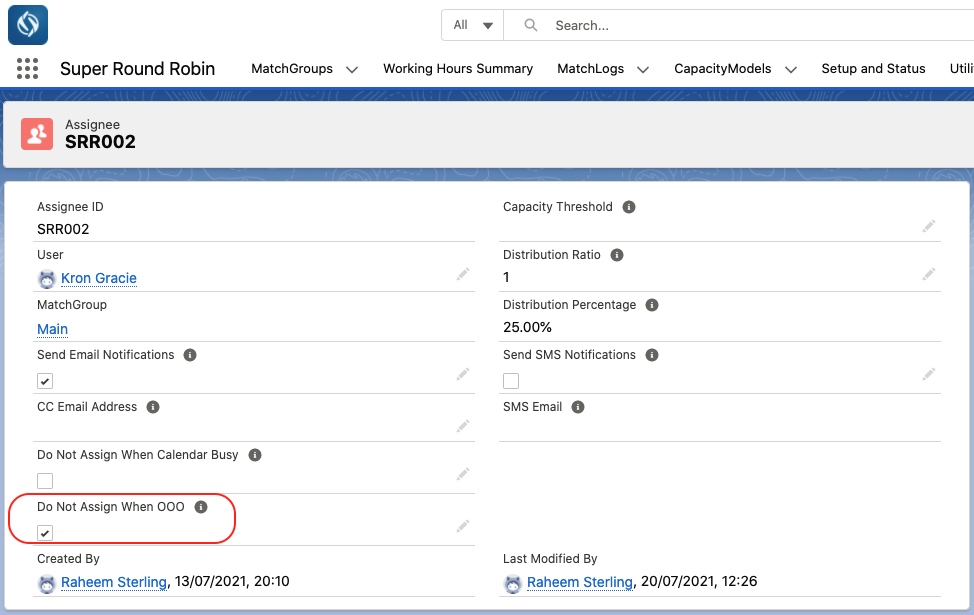
For performance reasons the Out of Office Status of each User is stored in a cache that lasts 10 minutes. This means it can take upto 10 minutes for changes to a User's Out of Office status to be reflected in SRR.